Himedia Q10 Pro review - one of the best Android-based Mini PCs currently available on the market

-
8GB
ROM
-
2GB
RAM
-
4
GPU
-
4
CPU
Himedia Q10 Pro

-
OS
-
Wi-Fi
-
LAN
Gbit -
CHIPSET
Hisilicon Hi3798C V200
As many other manufacturers, Himedia had a long line of media players using Realtek SoC's. When they switches to Android TV boxes, they started a nice partnership wih HiSilicon, which provided them with a line of SoC's that were more expensive than the ones used by other Android TV box manufacturers, but had always a better image quality. So the way to go was to create a "premium" look and feel, using high quality materials and LED panels.
But Android was designed for smartphones and tablets and using it on TV was not the most enjoyable experience.
Things changed a lot over the years, and now with Hi3798C V200 SoC we are getting closer and closer to what most people want from a TV box.
Himedia might have kept the same premium look for the 4th generation of their HiSilicon-based devices, but the improvements on the software side are quite visible - and we'll talk about this in our Himedia Q10 Pro review.
Setup and first boot
Getting started with the Q10 Pro is very easy, just connect the HDMI cable to a TV/monitor, add the AC adapter and you are ready to go.
You don't even need to use the IR remote, as you can start (or shutdown) the device right from the front panel using the touch keys.
But Q10 Pro is much more versatile: it can be connected to a Home Theater or 7.1 sound system or even a projector, to name just a few possibilities. It's internal HDD bay can be used to render high bitrate movies and the content will be available on the local network (so you can use it as a NAS).
Booting takes around 20 seconds, which means the device is among the fastest in that regard.
The main menu is using the classic (by now) tiles, with Kodi,Youtube and Himedia Media Center taking a sizable portion of the screen.
You can customize the look of the home screen by adding your own apps on two areas of the screen.
One thing worth noting: there's no "standby" mode for Q10 Pro (at least not with the current firmware). You can only shut it down completely - although in the latest FW (1.0.3) there's a standby option, it does not work yet.
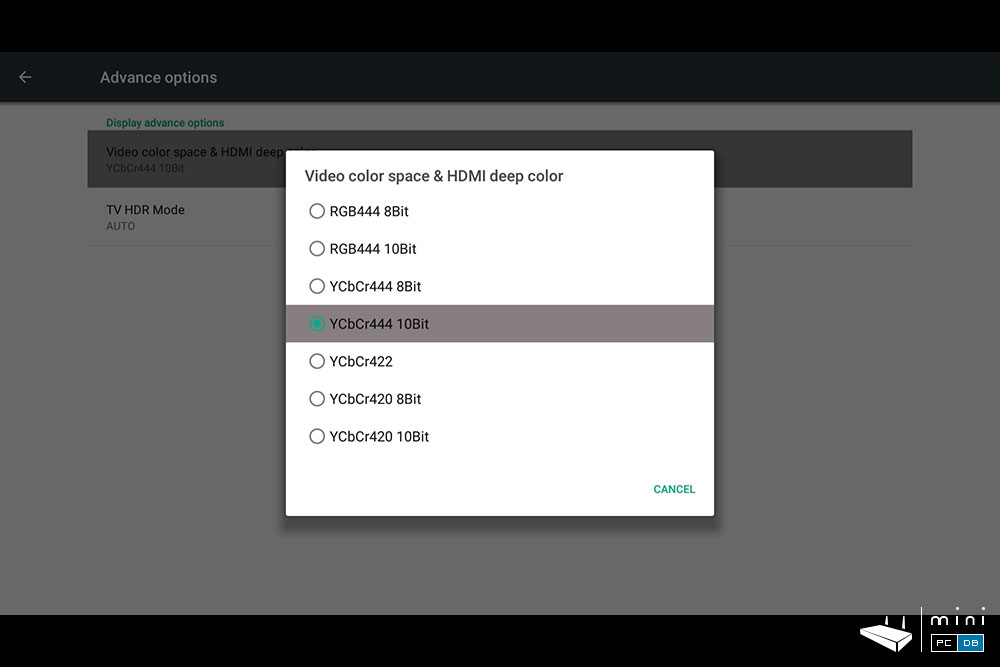
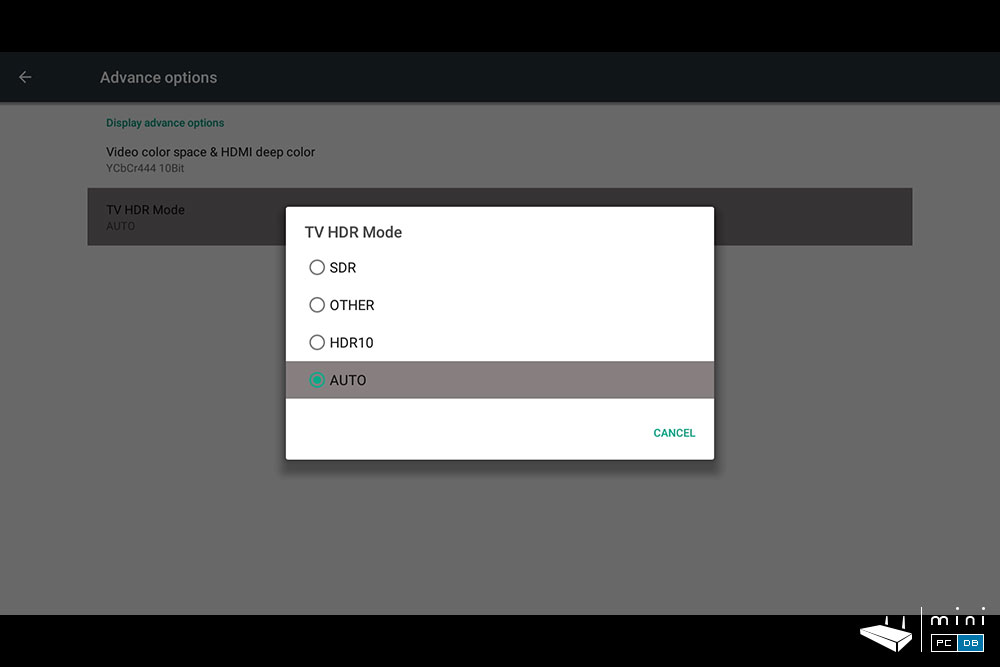
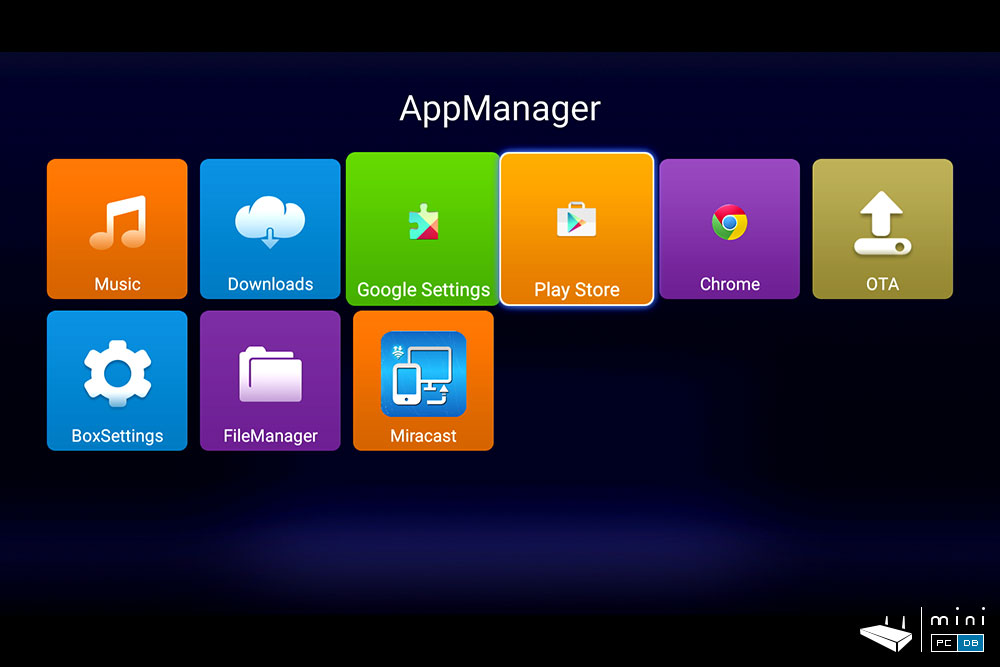
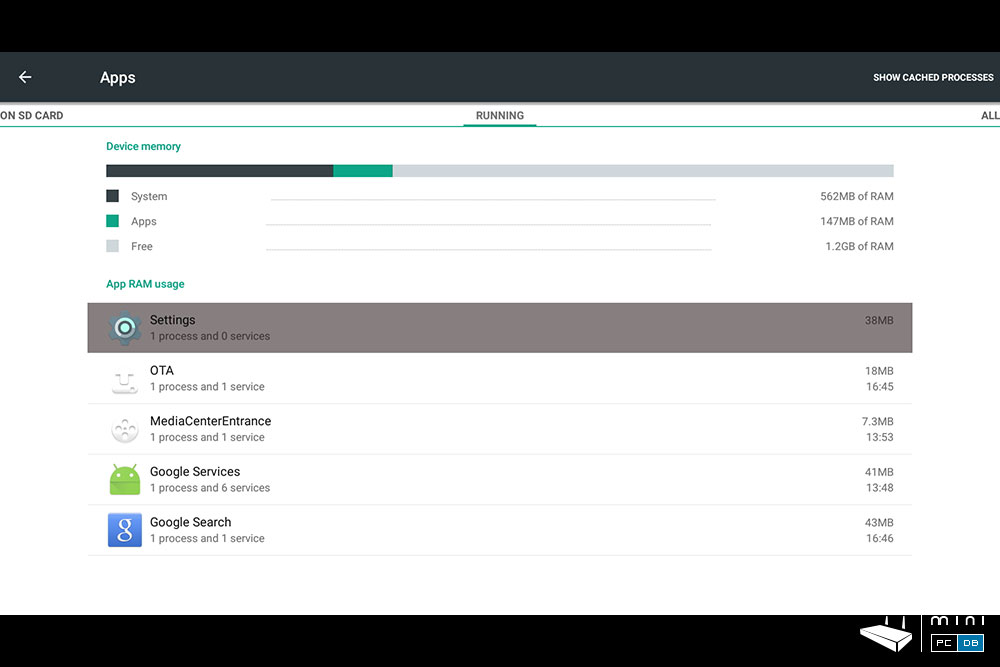
Himedia Q10 Pro Firmware upgrades
Himedia is one of the few manufacturers that DO offer after-sales firmware upgrades for their devices.
The firmware for Q10 Pro has been improved based on the feedback of a few beta testers that had the device in hand for several months, even before the product release.
It wis worth mentioning that Q10 Pro has two firmware branches, one for the Chinese market and one for "Overseas" (mostly European) market. You don't want to install a Chinese firmware on the international version of Q10 Pro (or the other way around), so make sure the firmware you are about to install is actually meant for your device.
Although Q10 Pro does have a dedicated OTA firmware update app, installing the firmware seems to be currently following the "old" approach, using an USB pen drive and pressing the "Upgrade" pinhole found on the back of the device.
Don't worry, it's not very complicated, and if you had one of the Realtek-based media players before you already know the steps.
For those that don't, here they are:
- - Find a source for the new firmware. Usually the Himedia's English website, but you might take a look at Futeko's forum as well, as it seems to be the best resource for Himedia Q10 Pro (and Q5 Pro) info.
- - Download the firmware on your computer and rename the file to update.zip
- - Copy update.zip to the root directory of an USB pen drive
- - Turn off Q10 Pro
- - Use a paper clip to press the "Upgrade" pinhole found on the back of the device until you hear a click
- - Keep pressing while you power on the device, you should see the Android logo and the firware upgrade will start (at which point you should stop pressing and go get a cold beer). The front LCD panel displays "0000" and the power key is alternating between on and off colors (white and red) while on the screen there's a progress bar.
- - The firmware will be upgraded and the device will boot. But the first boot after a firmware update takes much longer than usual, and here's where the cold beer comes handy.
Controlling your Himedia Q10 Pro Mini PC
The mini PC comes with a "standard" IR remote which has the usual navigation arrows and Android keys (Home, Menu, Return).
It also has a learning function, which you can use to map some of the TV remote functions (including on/off) - detailed info about this is on the "Quick Guide".
But after the initial testing I haven't used the IR remote control much: the touch keys on the font of the device work beautifully
As with any other Android Mini PC, using an airmouse with qwerty keyboard is far more convenient than the IR remote with the on-screen keyboard. Himedia should consider bundling this
But a litle known thing about Himedia's "Q" line (and a fact that all other reviews I've seen simply did not mention) is the dedicated remote app HiControl.
HiControl was launched with the first Q5/Q10 product, years ago and has since been improved. It is not bugfree (in fact even the current version has it's annoyances), but it's one of the best remote control apps that comes with an Android TV box.
Simply put, the HiControl app connects to your Q10 Pro mini PC and allows you to interact with the device using you Android phone's touchscreen. You get to see (and hear) what's currently running, you can remotely start apps, and you can easily put some cartoons for your kids to watch...while you're in another room.
Sounds interesting? It gets even better: you could use the phone's gyro sensor to play games on the big screen - start the game on the Q10 pro, connect to the Mini PC using HiControl and enjoy.
Himedia Q10 Pro benchmarks
Although the benchmarks results for Himedia Q10 Pro were good, I still feel they don't reflect the device capabilities - I got similar results for less powerful devices - so I just leave the results here (and the screenshots) for those of you that really want to see how the mini pc performs on the tests.
| AnTuTu (v6.1.4) | ~21k |
| AnTuTu Video Tester | 951 points, 28/30 fully spported |
| GeekBench3 (Single core) | 725 points |
| GeekBench3 (Multi core) | 2316 points |
| Wifi Speed Test | ~49Mbps up, ~38Mbps down |
| Vellamo | 795 single, 1732 multicore |
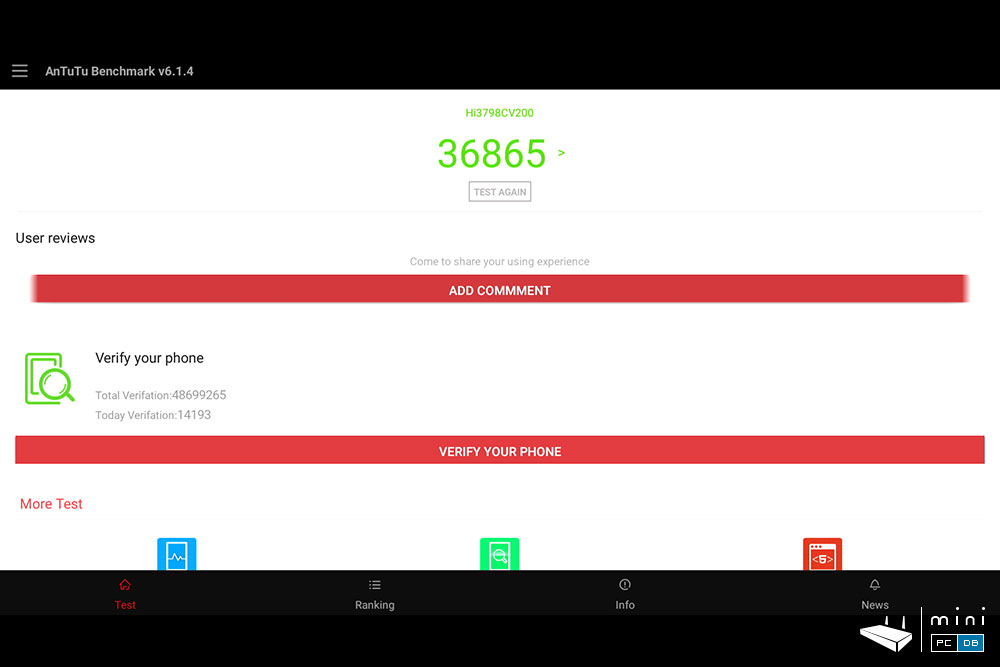
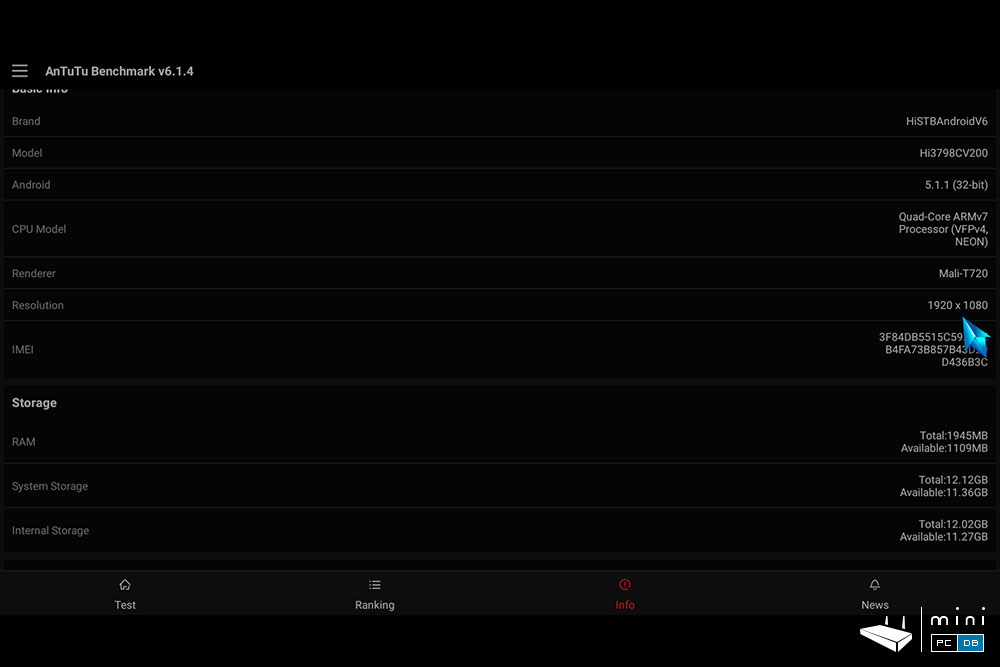
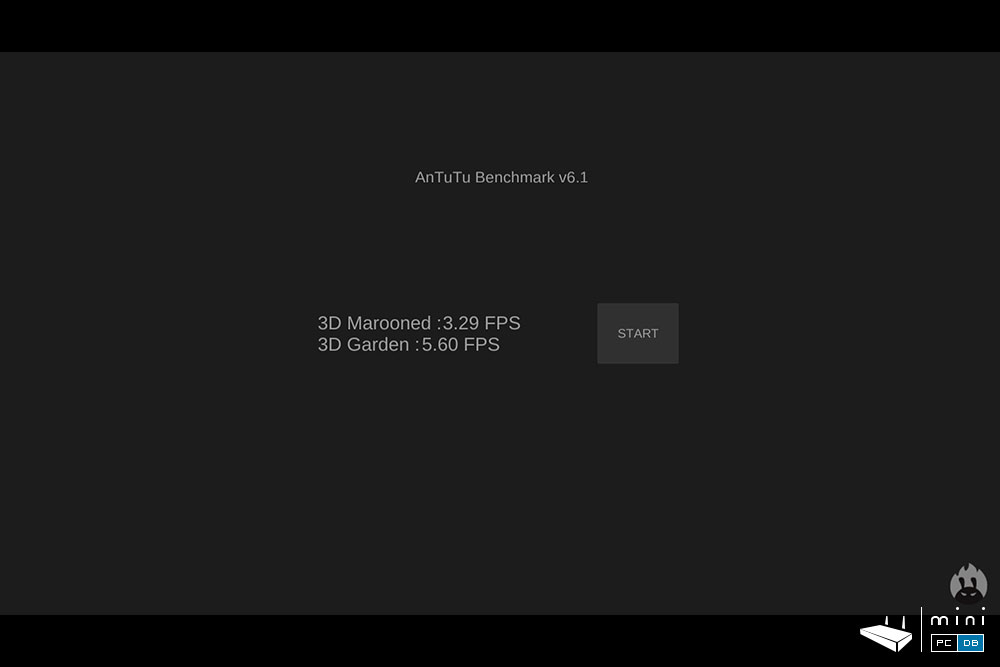
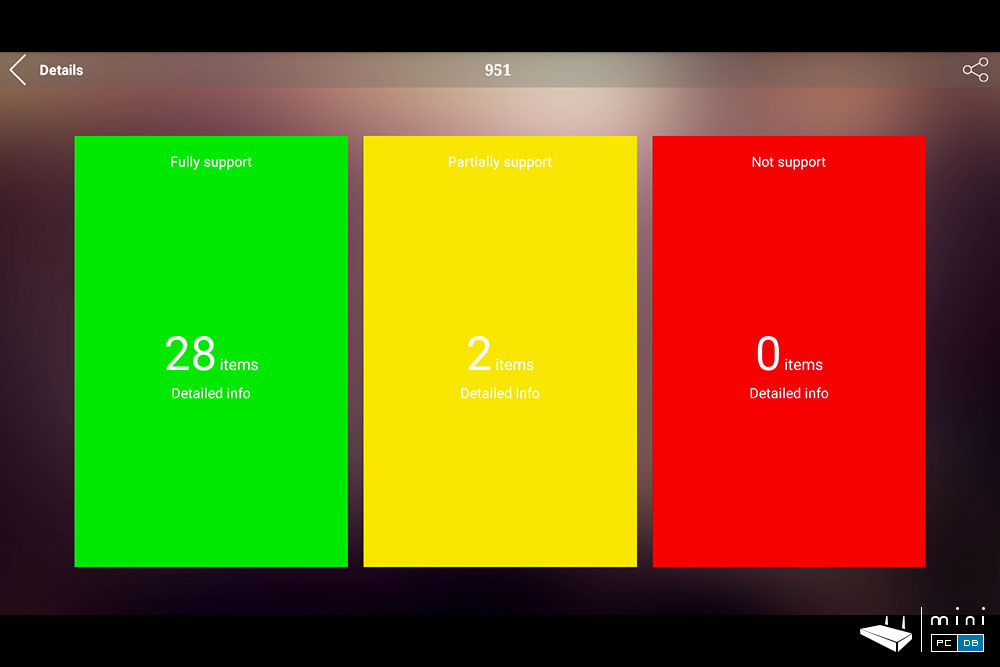
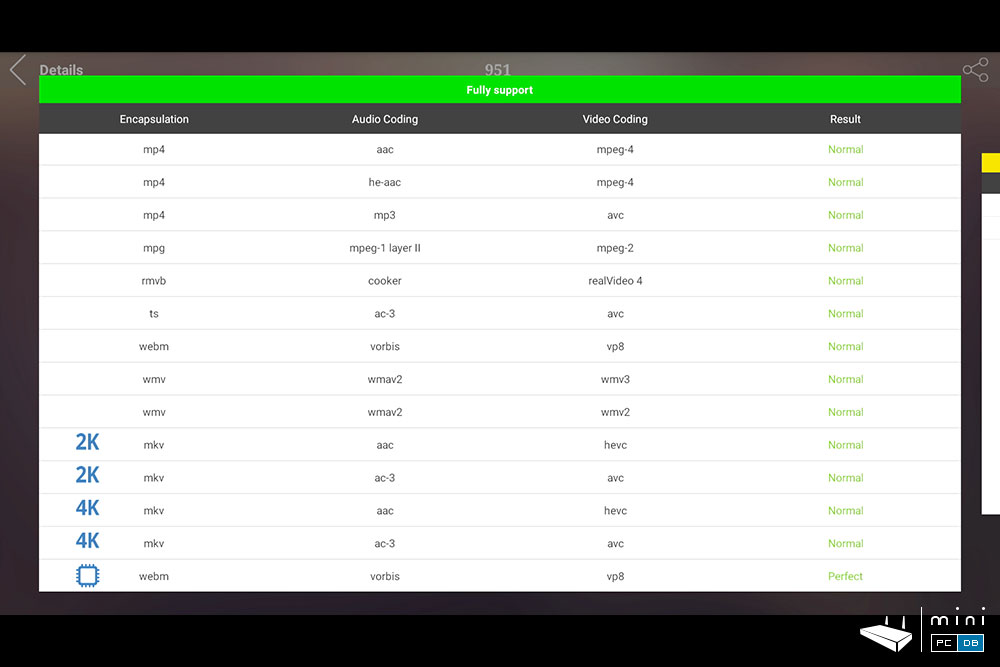
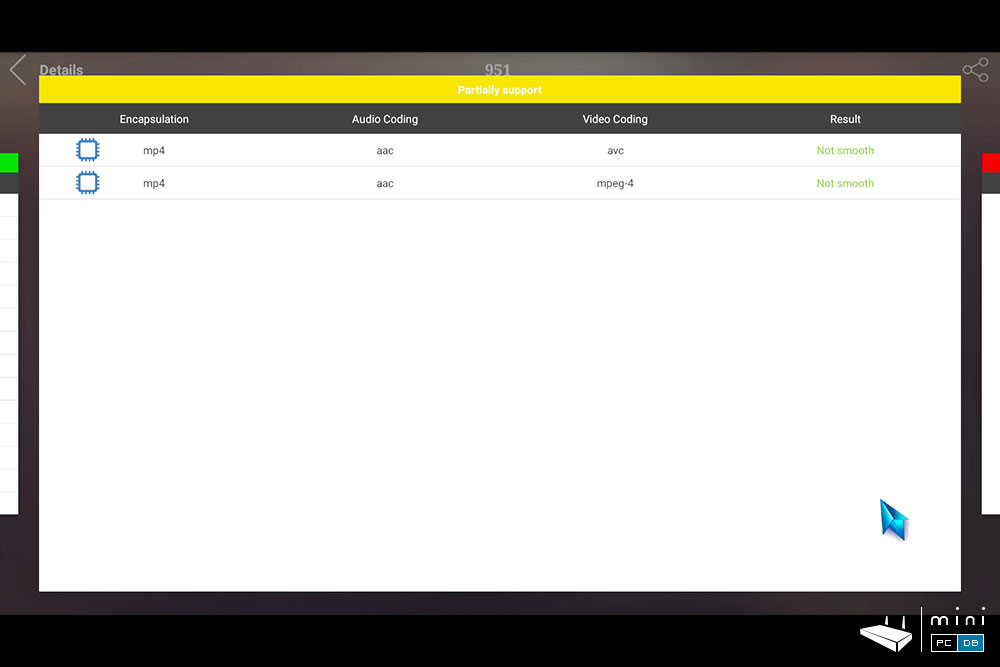
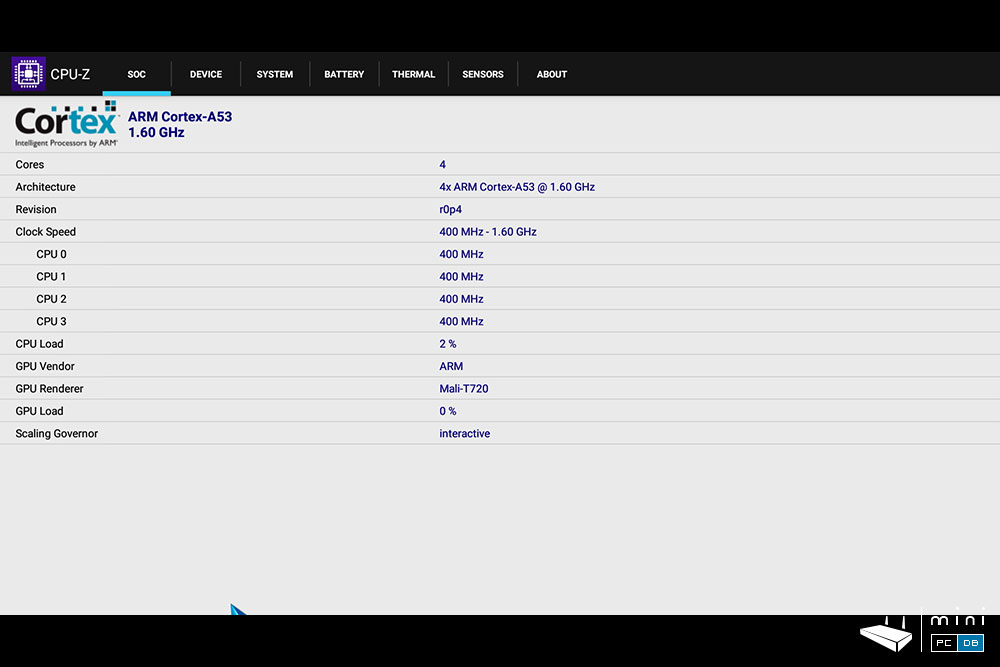
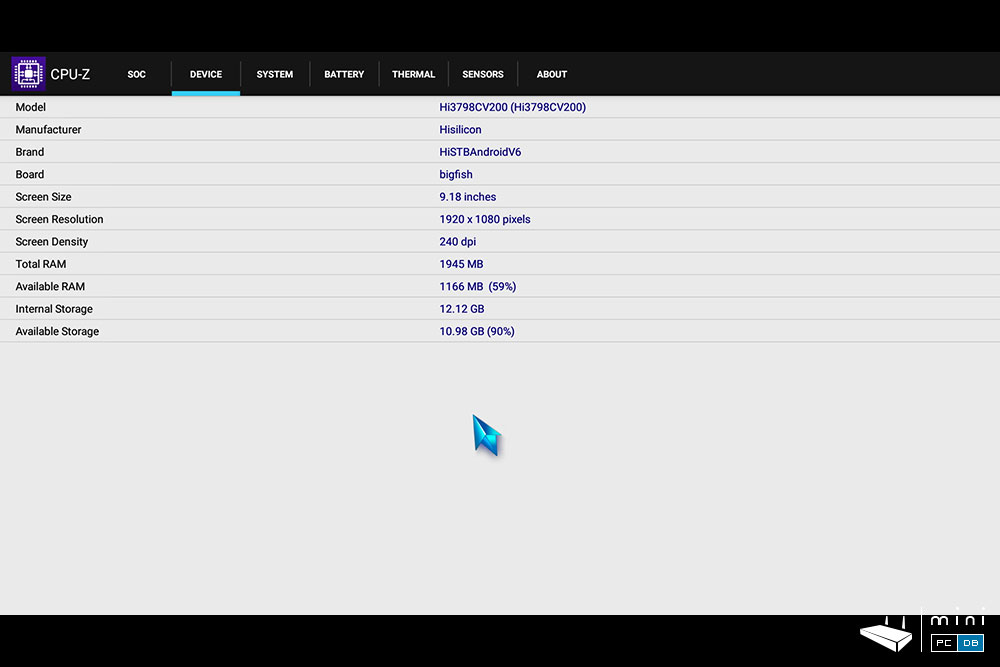
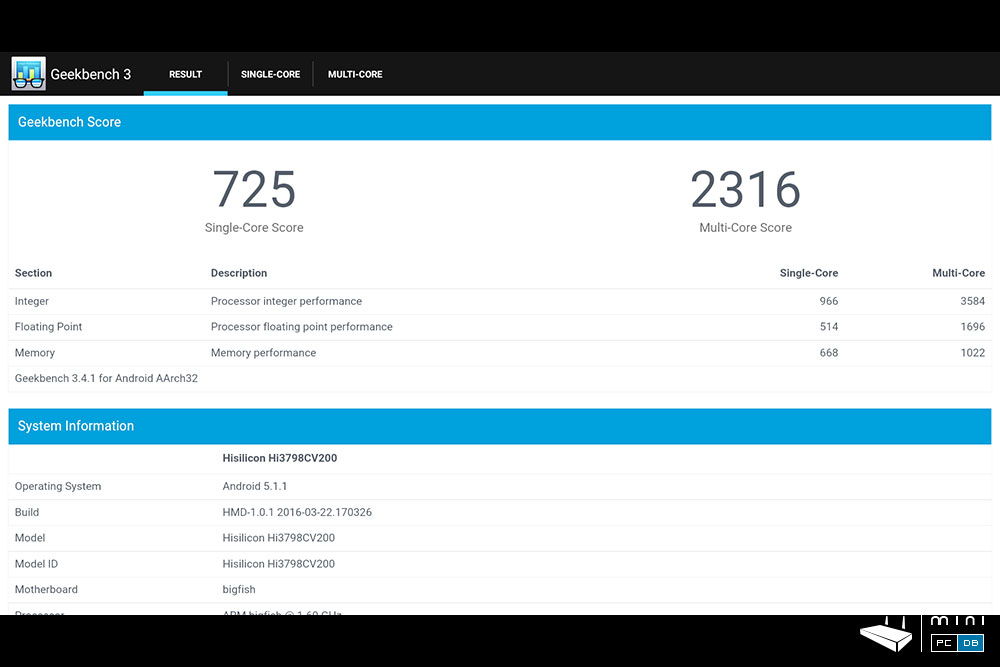
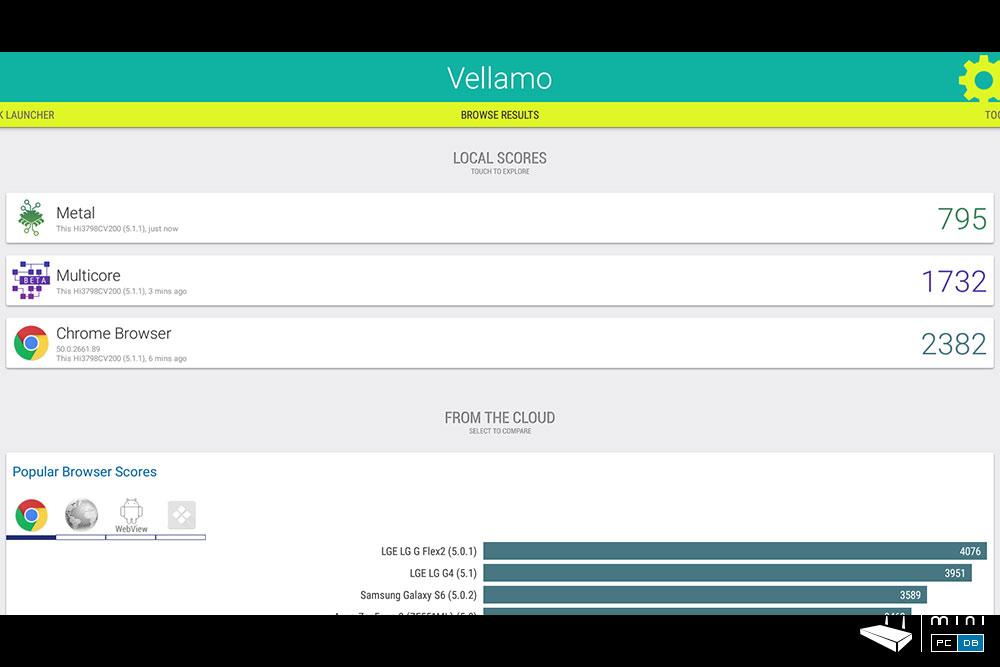
Himedia Q10 Pro audio/video playback
Audio/Video playback is what the device is meant for.
You get this feeling from the text on it's box, which mentions the 10-bit H.265/HEVC and 4K x 2K @60fps and the Imprex 2.0 processing engine with HDR and the very impressive 7.1 HD audio passthrough with Dolby Atmos, DTS-HD and True HD - not to mention 192K/24 bit audio decoding, which is very rare among devices with Android.
The device has also
On the main screen most of the space is occupied by video-related apps.
For some of them you might need to use some tips and tricks in order to unlock their full potential:
- If you want to use Kodi you must install the Kodi wrapper that forces Kodi to use the Himedia Media Center, which is optimized for this SoC and gets the most out of it
- if you want to watch 4K videos on Youtube you need to install OGYouTube
- in order to access password protected shares from LAN you might want to check out @looun's post on how to auto-mount shared folders.
Out of the box the device almost lives to it's promises, with all usual file formats that I usually test being rendered without hiccups, and this time the image quality is the best from all Android TV boxes we tested so far - but this was expected.
An excellent review of Q10 Pro's video and audio capabilities was made available by user @hdmkv on Kodi forum.
Himedia Q10 Pro as a gaming device
The Q10 Pro's GPU handled very well the usual games I test - with a twist.
As I meantioned earlier, Q10 Pro comes with a dedicated smartphone app (HiControl) which pretty much adds the "swipe", "touch", and "tilt" actions to Q10 Pro.
This means that you could play Beach Buggy Racing on Q10 Pro using the smartphone to move around.
Just remember to watch the TV screen and not the phone, as the image and sound you see on Q10 have a bit of a lag compared to what's on the big screen, but the gyro sensor works in real time.
The device works pretty well and you might pair it with an old phone and turn it into a gaming machine.
Sure, if you're an avid gamer there are better devices available, but for a multi-purpose living room device Himedia Q10 Pro does a great job as well.
Himedia Q10 Pro review conclusions
I took the time to play with Q10 Pro for a few weeks before publishing this review - normally a review needs to be published fast, so the article gets indexed first on google, but this device deserves more time than the other reviewers spent on it.
I've seen reviews focusing on just unboxing, benchmarks and a few video playback tests, but there's much more to tell about this device that would benefit someone that intends to buy it, so I've tried to cover as much as possible.
The HiSilicon SoC's have a good reputation for their image quality and the V200 used by Q10 Pro is currently one of the best in that regard.
While it's hard to show on a review, the image quality on Q10 Pro is simply better than on other devices tested so far and the advanced controls for tuning image and sound makes Q10 Pro the best candidate for a movie-centric TV box.
It has the processing power to render high bitrates flawlessly from network or internal HDD and it does so beautifully.
The firmware is still a few updates away from perfection, but the engineers from HiSilicon and Himedia are working on it and they are helped by beta-testers who volunteered to help making this the best media center device it could be.
In fact, we should come back to this review in a few months and see how they progressed.
For the most part, using Q10 Pro is an enjoyable experience. I was very pleased by the multiple options to control the device (IR remote, touch panel, dedicated app).
Long story short, I expect Himedia Q10 Pro to be one of the best TV boxes that get launched this year and I wasn't disapointed - in my opinion this device will still be in the top 3 Android TV boxes available at the time, no matter what other devices get launched by then. And that says a lot on a market that gets flooded with dozens of new devices every month.
Himedia Q10 Pro is available on GearBest for $163, but you can use the coupon code GBHQ10 to drop the price to $149.99.
Related articles
Unboxing: Himedia Q10 Pro - one of the most anticipated Mini PC's of the year










