Minix Neo N42C-4 review - everything there is to know about the best Minix device to date

-
32GB
ROM
-
4GB
RAM
-
GPU
-
4
CPU
Minix N42C-4

-
OS
-
Wi-Fi
-
LAN
Gbit -
CHIPSET
Intel Pentium N4200
A few weeks after our Neo N42C-4 unboxing article, it's time to put together the review.
I took the time to cover everything there is to know about the Minix Neo N42C-4 Mini PC, and even compiled a list of compatible RAM and SSD and finding the best price for it (see below).
In a nutshell, Neo N42C-4 does not come cheap, but has the same high-quality hardware that Minix always provides and can be upgraded up to 16 GB of RAM and 500GB SSD (while keeping the Windows 10 Pro licensed).
Neo N42C-4 fits very well in a number of scenarios for both home and commercial use - we tested below how well the device performs on the most common home-use scenarios and benchmarks.
Upgrading the N42C-4
The best selling point for N42C-4 is it's upgrade-ability - something that's not only nice to have, but almost mandatory (see the issues with the space below).
You can access the RAM and M.2 slots by opening the bottom of the case and removing the four rubber pads (and the screws below them) - don't worry, Minix provides spares for both.
Although Minix advertises the device as supporting up to 8 GB of RAM, several reviewers confirmed so far that you can upgrade to 16 GB of RAM.
Known compatible RAM list :
- - Kingston : BKMH0871451 (4GB), BPMK16A1447 (8GB)
- - Samsung : M471B5173EB0-YKO (4GB), M471B5173DB0-YKO (4GB), M471B1G73QH0-YKO (8GB)
- - Crucial : 4GB CT51264BF160B.C16FN2
I've also tested with the 8 GB Kingston KVR16S11/8, which sadly (for me) did not work.
Minix advertises just the 2280 variety (22mm wide 80mm long), but there are several reports confirming that 2260 and 2242 will work also.
Known compatible M.2 SSD list :
- - KingDian : N480 (120GB and 240 GB)
- - Samsung : MZ-N5E120 (120GB), MZ-NTY1280 (128GB), 850 EVO (500GB)
- - SanDisk : SD7SN6S (128GB), SD8SN8U (256GB), SD8SN8U (512GB)
- - Intel : SSDSCKHW120A4 (120GB)
- - Lenovo : GXB0M41970 (128GB)
- - Kingston : SM2280S3G2 (120GB), SM2280S3G2 (240GB), SM2280S3G2 (480GB)

Setup and first boot
Setting up the N42C-4 is dead simple, with or without the VESA mount. You just have to connect the 12V/3A power supply and add a HDMI or mini DP to a monitor.
As usual, I've connected my favorite wireless keyboard , the Minix Neo K2, a mouse and an Ethernet cable.
Let's get this out of the way early on the review - the plastic case seems to attract fingerprints, something that I haven't noticed when reviewing the Z83-4 Pro model.
On the first boot we get to see Cortana again, just like Z83-4 Pro, and setting it up is just a few clicks away. You will need to make the usual settings (region, language), and you can avoid using an Microsoft account by simply choosing to use an offline account.
As expected with a Minix device, the Windows 10 Pro is fully licensed, no surprises there. But the 32 GB eMMC is simply not enough - as soon as you connect it to the Internet Windows will attempt to install the latest Creators update, only to fail due to lack of space.
I have to stop here a bit and re-iterate that Minix could use a larger eMMC or even SSD, but that would force them to pay the full price for the Windows license (or leave it to the buyer), both not-so-great options.
Microsoft offers to manufacturers the Windows 10 licenses at a highly discounted price ... as long as the devices have 4GB of RAM (or less) and a maximum of 32GB ROM.
So what can be done?
A quick solution is to simply reinstall Windows (the current version) to the eMMC - is fairly quick and you Windows will appear as activated. You can also recover some small chunk of space by uninstalling some of the games and software that arrived with the device.
But if you have an M.2 SSD around it's better to just go with a SSD instead, the performance improvements alone are worth this step (see the comparison between eMMC and SSD in the Benchmarks section) .
For some other devices (MeLE PCG03 Apo comes to mind) the Windows license is tied to the eMMC and moving Windows to the SSD would mean that a new license will be required - I'm happy to report that this is not the case with N42C-4 : you can install the SSD, disable the eMMC (or wipe it clean) and install the current Windows 10 Pro license on the SSD - after the first boot it will appear as activated.
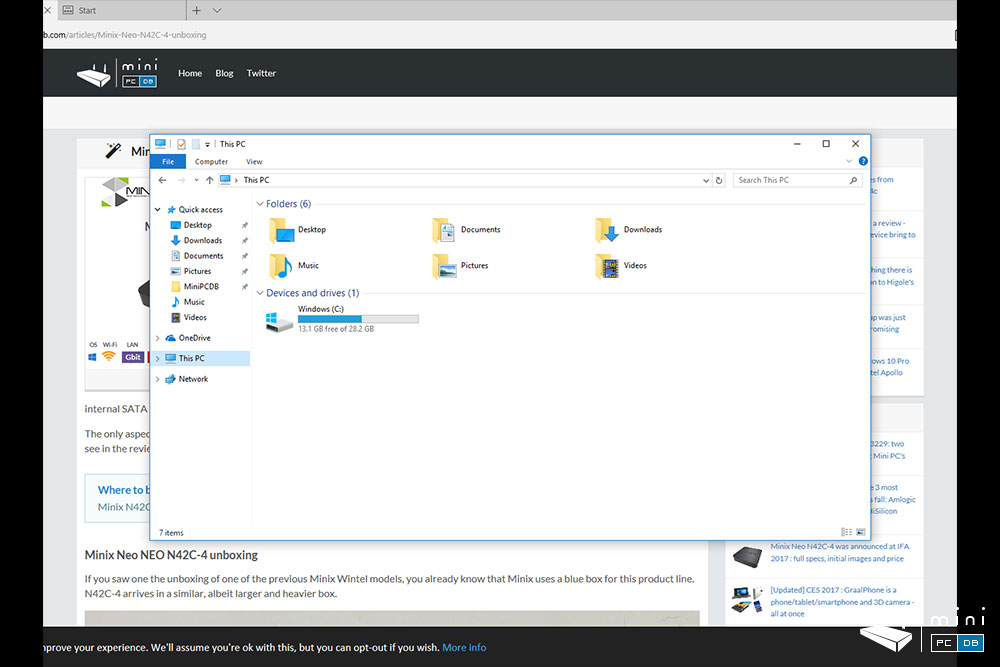
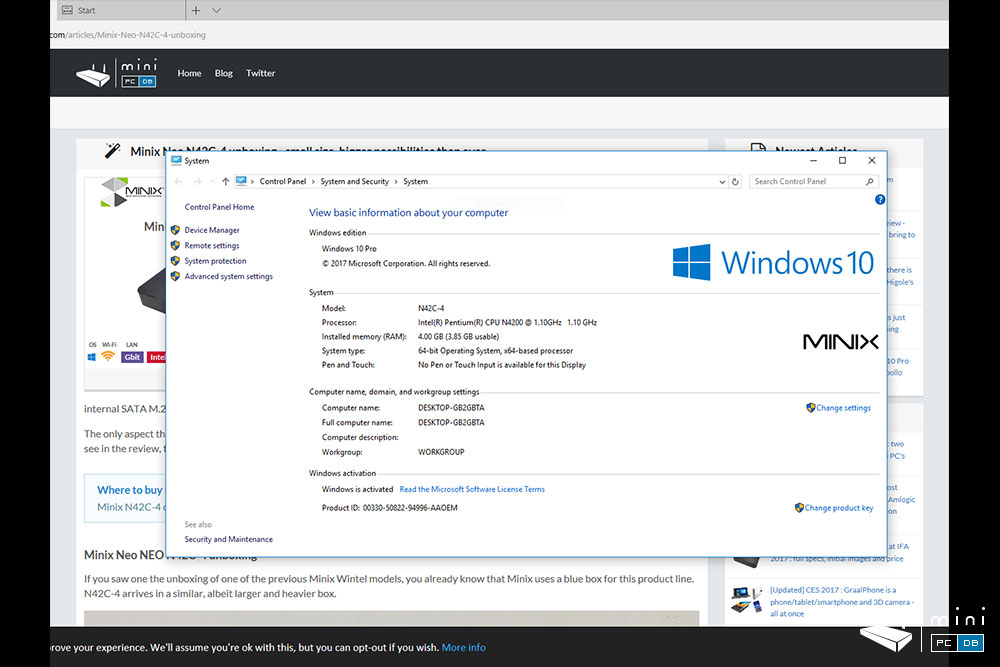
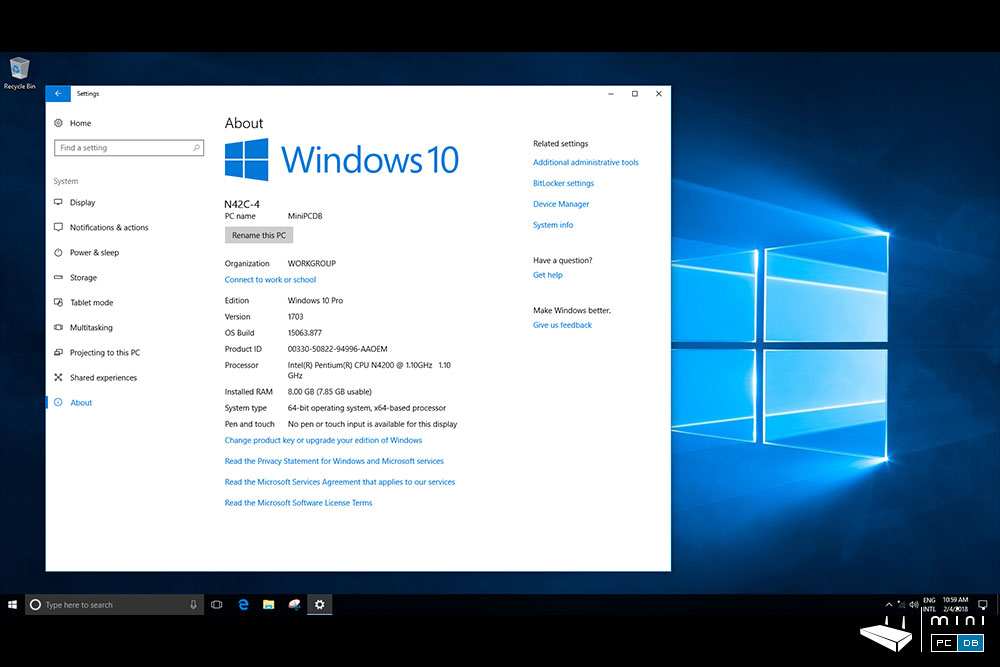
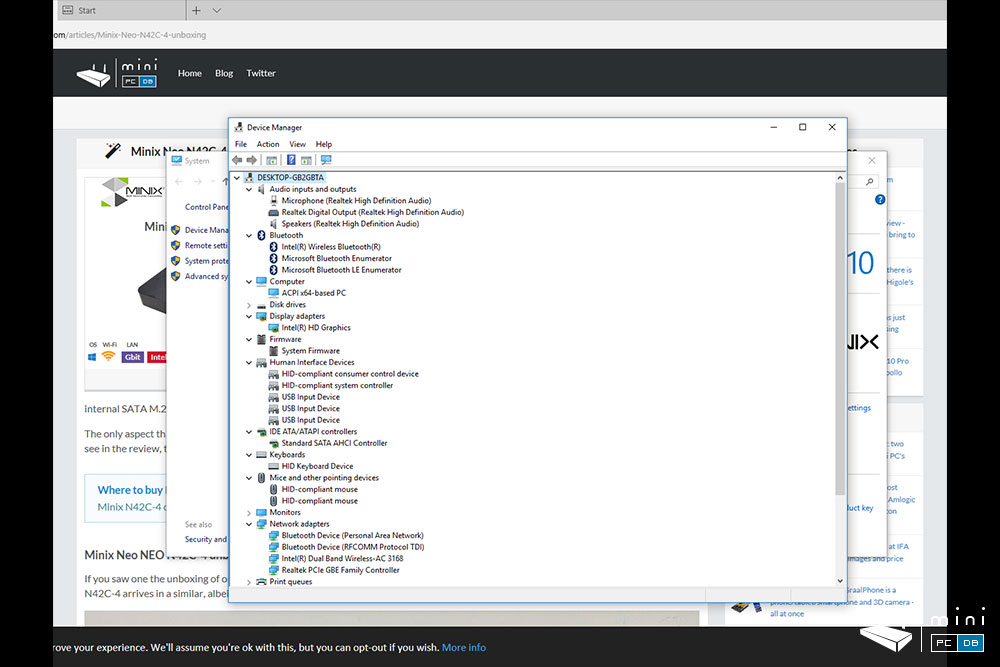
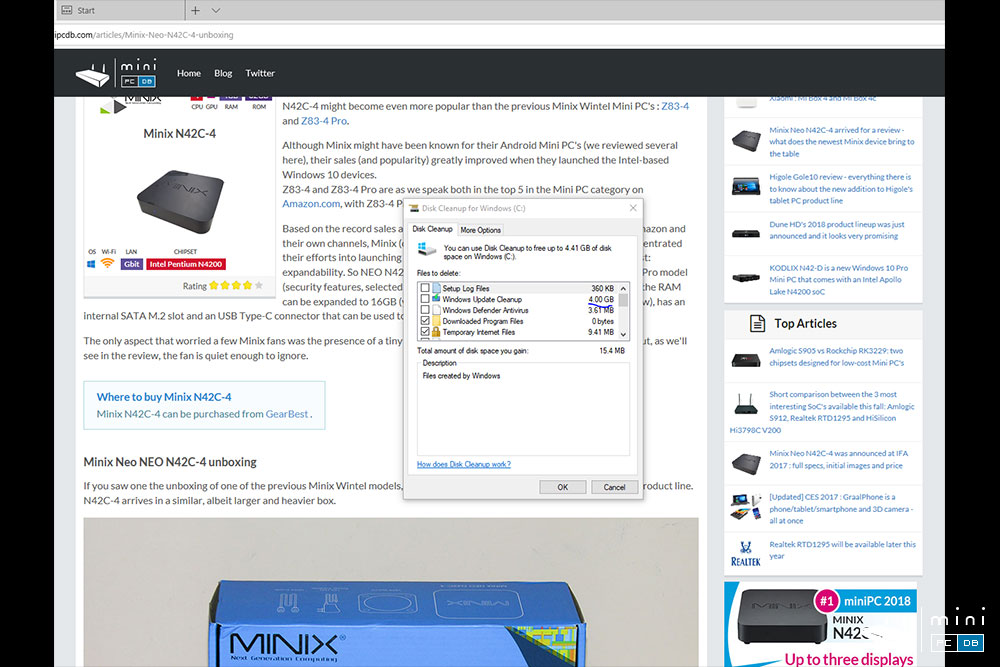
Minix N42C-4 remote control
One of the extra features provided by Microsoft with the Windows 10 Pro license is access to the Microsoft Remote Desktop app, a simple way to control a Windows 10 Pro PC from almost everywhere.
It's quite easy to set up: you need to enable access on the N42C-4 by typing "remote access" on the search box, and then check the "Allow remote connections to this computer" option.
You will need to setup a password for your Windows account, as otherwise the app will refuse to connect.
On the mobile device (Android in my case) you need to install the "Microsoft Remote Desktop" app and after that you just have to add the computer and you're good to go.
The app has an "Mouse pointer" and a "Touch" options, so using a smartphone to control the Windows 10 Pro device is quite easy.
There's also a convenient mode of using the phone's keyboard to type.
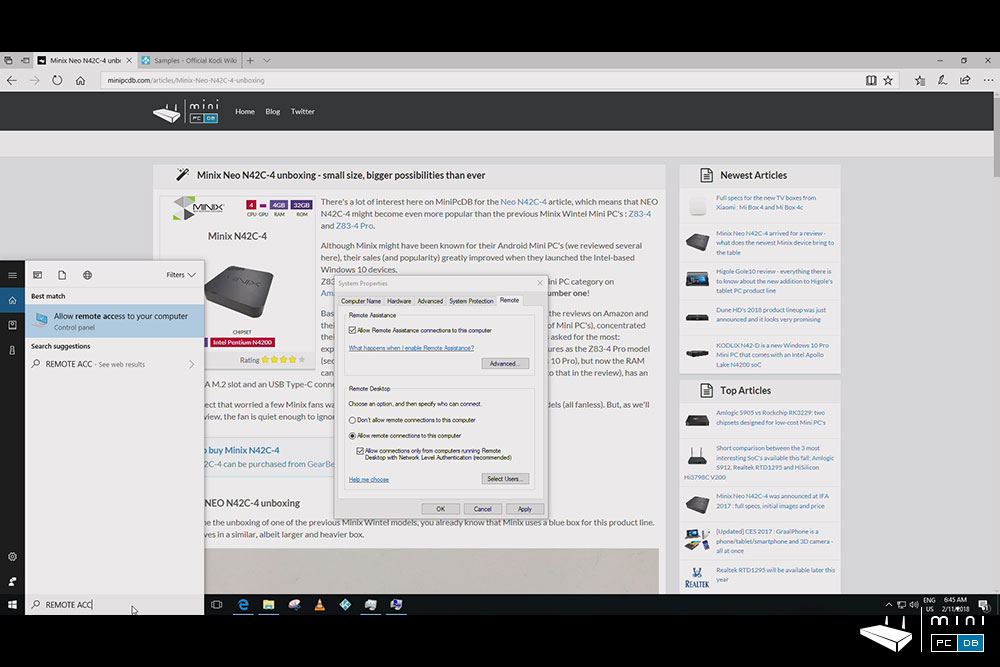
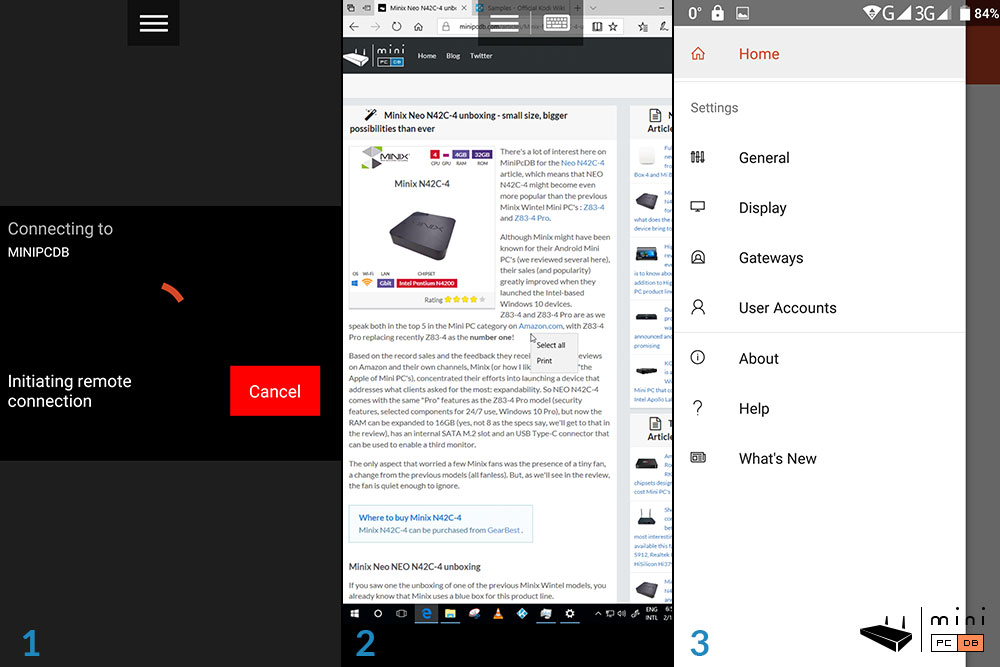
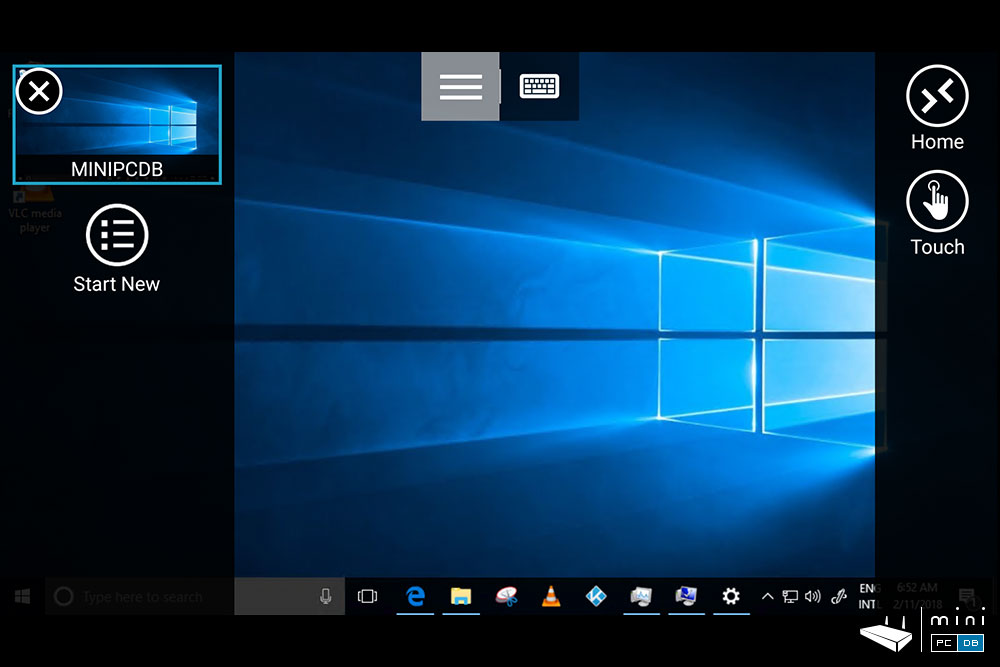
There are, of course other ways to control the device, from controlling the mouse and keyboard remotely using the Intel® Remote Keyboard app to classic programs as Remote Desktop Connection (my favorite) to TeamViewer.
Couple RDP or Terminal services with a VPN or a simple port forwarding and N42C-4 can be controlled from anywhere.
Things can get even more interesting by using the "Wake-on-LAN" feature : N42C-4 can be in sleep mode and, with a few settings, you could remotely turn it on, get that document you forgot at home and put it back to sleep mode.
Using Minix Neo N42C-4
Using Minix Neo N42C-4 as the main computer is a more enjoyable experience that with the previously tested Windows 10 Mini PC's, as the device seems like an upgrade for those : everything seems faster, from the short boot time to switching between apps.
I've took the time to install the usual programs that I use on my desktop, and then tried to boot up N42C-4 in the morning instead of my main PC - and things worked as expected.
Granted, there's a big difference in processing power, but I also managed to cut down on used resources by simply vetting which program really needs to stay open all the time.
Happy to report that I have been using the N42C-4 for the past week almost exclusively as my main computer without much regrets.
Using the regular software apps works as expected : LibreOffice, Firefox, Chrome, Notepad ++, everything worked without hiccups.
Since everyone is concerned about lowering the power consumption these days, I'll share my experience with N42C-4 : the device takes between 0.5 and 1.2 Watts of power while powered off or in standby, and around 4.5 when idle.
Power consumption increases to around ~7.5 Watts while rendering a 4K movie stored locally and to a maximum of 15 Watts with a connected HDD.
Good overall results, and from these I can conclude that keeping the device in standby is the way to go : fast access for little to none consumption overhead.
N42C-4 impresses with it's triple-monitor setup : you can easily build a homelab using just this device and three monitors connected via HDMI, mini-DP and USB-C respectively. With USB-C you need to reboot the device after connecting the monitor, and you only get video, no audio.
Outside of home, I can easily see the N42C-4 being used as a digital signage platform, pushing sports stats or video ads to 3 monitors in a sports bar or pharmacy or whatever.
Minix did use the right hardware and software so the device could tap the home and commercial markets.
Minix N42C-4 as an HTPC
Can this become a decent Kodi box? Of course!
Kodi performance is optimal : with the device I was able to open any of the test files and things like automatic frame rate switching are working as
The only thing that might bother some is the lack of pass-through for TrueHD and DTS HD.
You can even boot directly into Kodi, as this can be achieved by typing gpedit.msc -> User Configuration -> Administrative Templates -> System , double-click on Custom User Interface, and instead of explorer.exe N42C-4 can boot right into Kodi. Neat!
For online video, I was able to play 4K videos just fine with Microsoft Edge, and in the other browsers 4K is working as well after VP9 is disabled.
While I was wrapping up the review news broke about VideoLan releasing the 3.0 version of their VLC software and having using the software since the early days I simply couldn't miss testing it also.
The results were quite good, with all test files (not just the ones that appear on the video below), working as expected.
Minix N42C-4 BIOS settings
All recent Minix Windows-based models arrived with with some special BIOS functions and N42C-4 is not an exception.
To access BIOS (or rather "Aptio Setup Utility") you have to press "Esc" on boot time - or "Delete" on my Minix Neo K2 wireless keyboard.
The options moved around a bit since the previous review, most options being now under the "Power Management Configuration" sub-menu.
- - a switch between Apple or Nokia/Samsung earphone types (for the 3.5mm audio jack)
- - option to start the computer when AC power is (re)applied
- - USB KB/MS wakeup
- - Wake-on-LAN option
- - RTC wake-up option - turn the computer on at a specific date (less useful) or at a specific time of day (much more useful)
Minix Neo N42C-4 benchmarks
For the benchmarks I used the eMMC that came with the device and only installed the larger ones (3DMark, PCMark) on a 32GB USB 3.0 stick, and only kept the second RAM stick (8 GB of RAM in total).
Only during the most stressful ones I was remembered that there's a fan and only because the device was standing 50 cm away in a quiet room.
N42C-4's performance was noticeably better than the other Windows 10 devices tested recently (including the previous Minix models I got my hands on).
| Novabench | ~686 points (363 CPU, 160 RAM, 123 GPU, 40 Disk) |
| 3DMark SkyDiver | ~1844 points (1770 Graphics, 2477 Physics, 1729 combined) |
| 3DMark CloudGate | ~3164 points (3996 Graphics, 1831 Physics) |
| 3DMark FireStrike | ~472 points (511 Graphics, 2567 Physics) |
| 3DMark IceStorm | ~30060 points (35495 Graphics, 1957 Physics) |
| 3DMark IceStorm Extreme | ~23366 points (24788 Graphics, 19460 Physics) |
| Passmark | 1224 points (2305 CPU,489 3D Graphics, 1038 Disk, 288 2D, 1109 Memory) |
| Octane | 12144 points |
| PCMark 8 Home Accelerated 3.0 | 2178 points |
| PCMark 8 Home Conventional 3.0 | 1924 points |
| PCMark 8 Creative Accelerated 3.0 | 2623 points |
| PCMark 8 Creative Conventional 3.0 | 1620 points |
| PCMark 8 Work Accelerated 3.0 | 2960 points |
| PCMark 8 Work Conventional 3.0 | 2086 points |
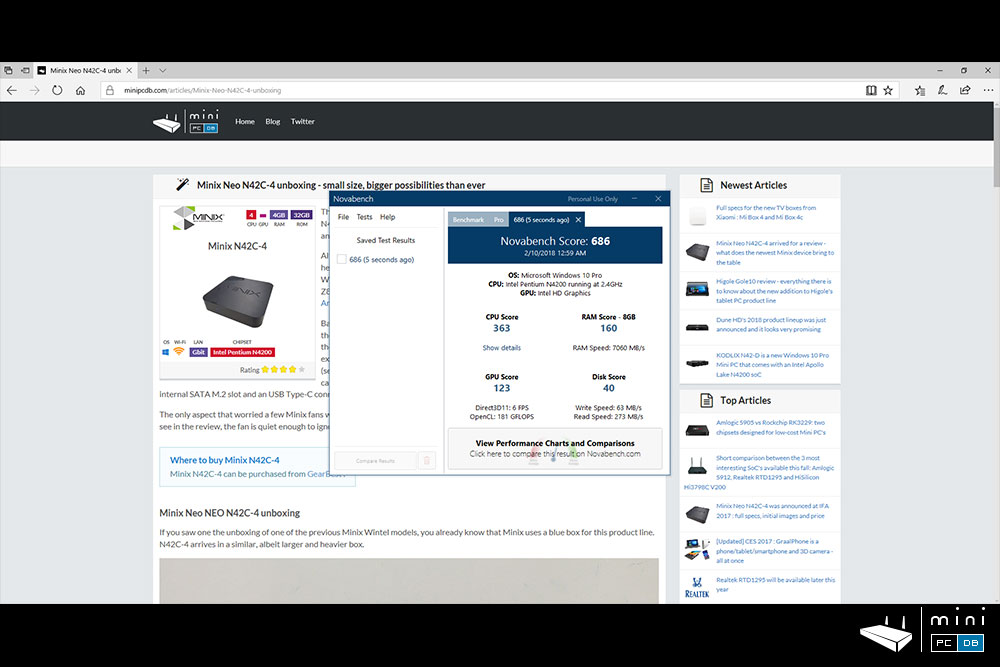
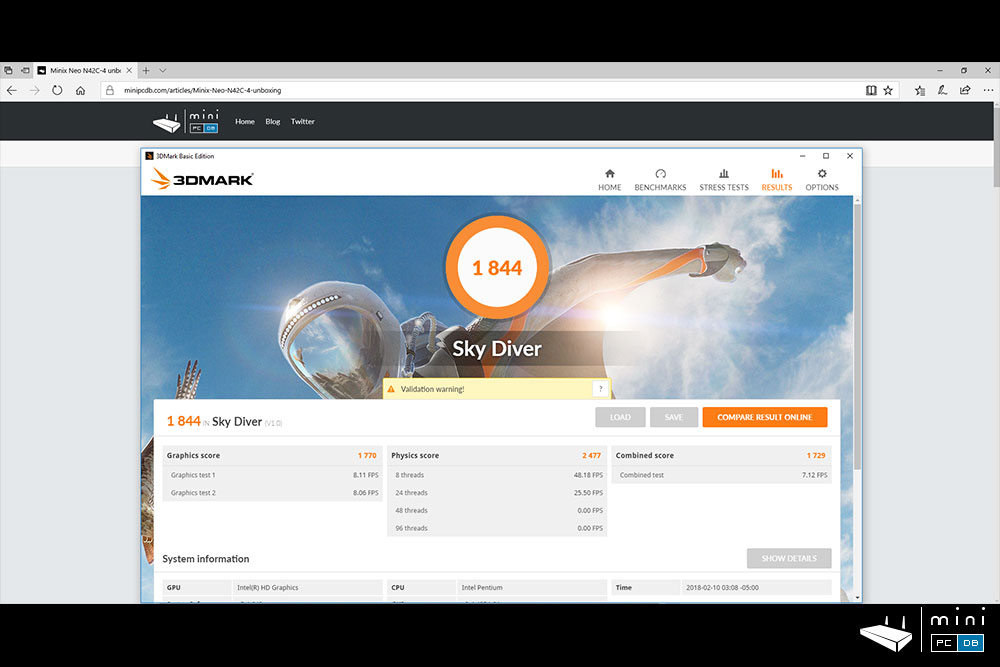
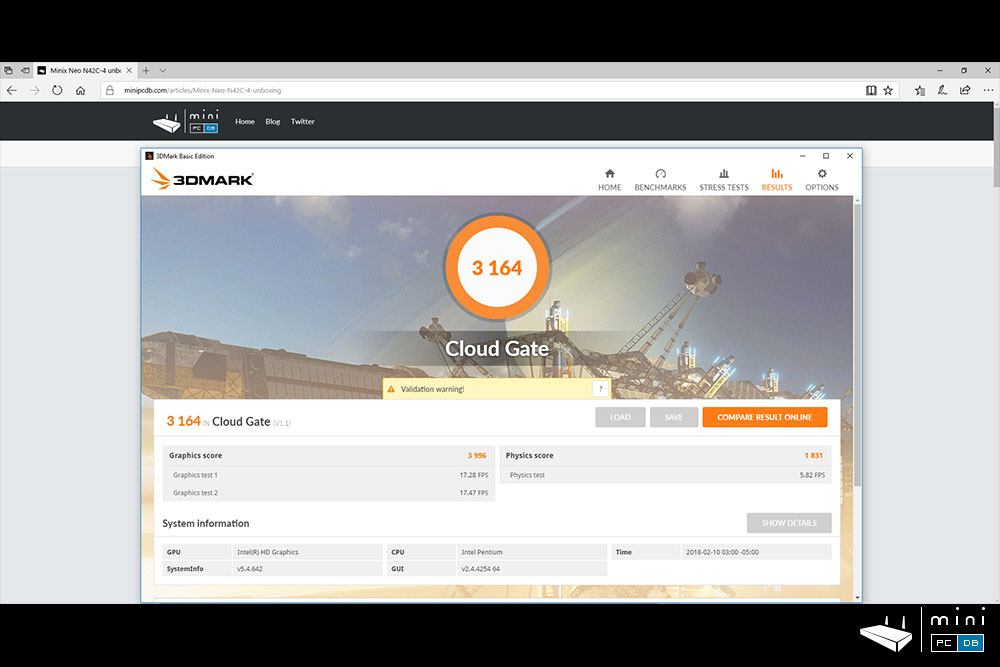
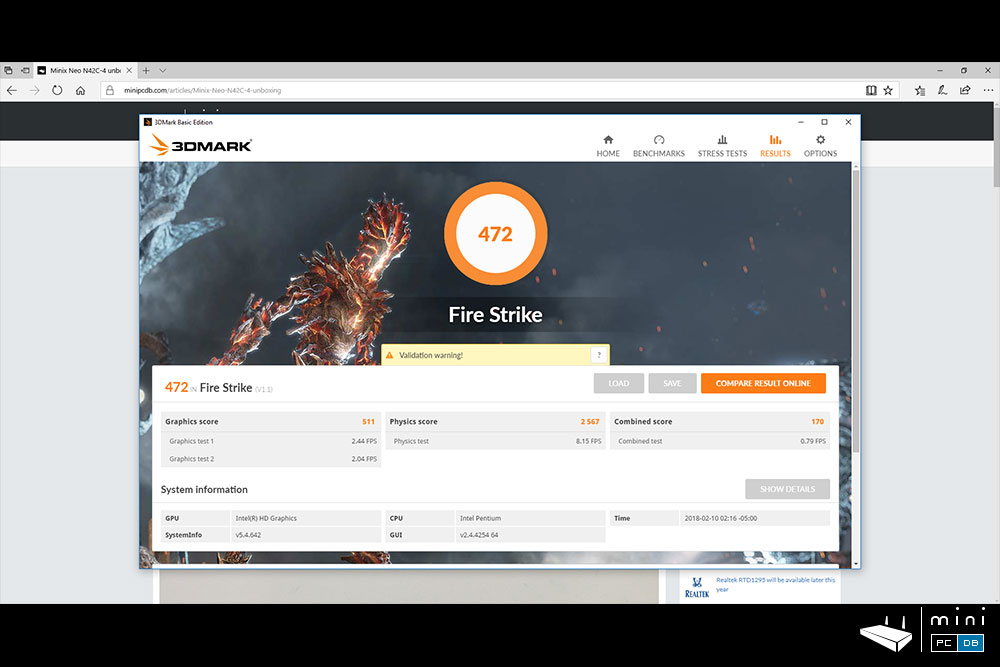
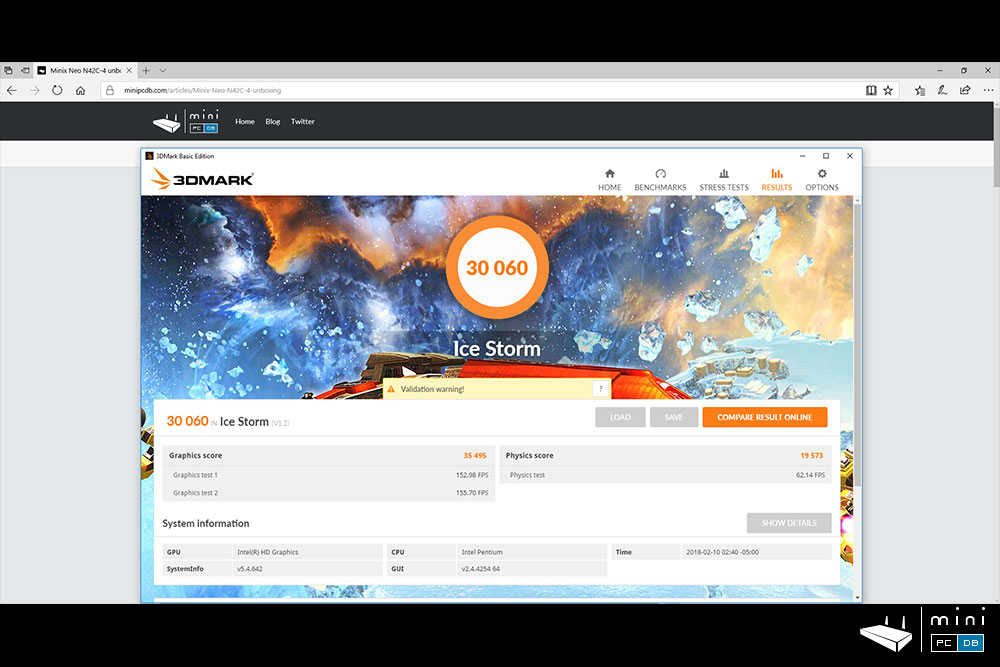
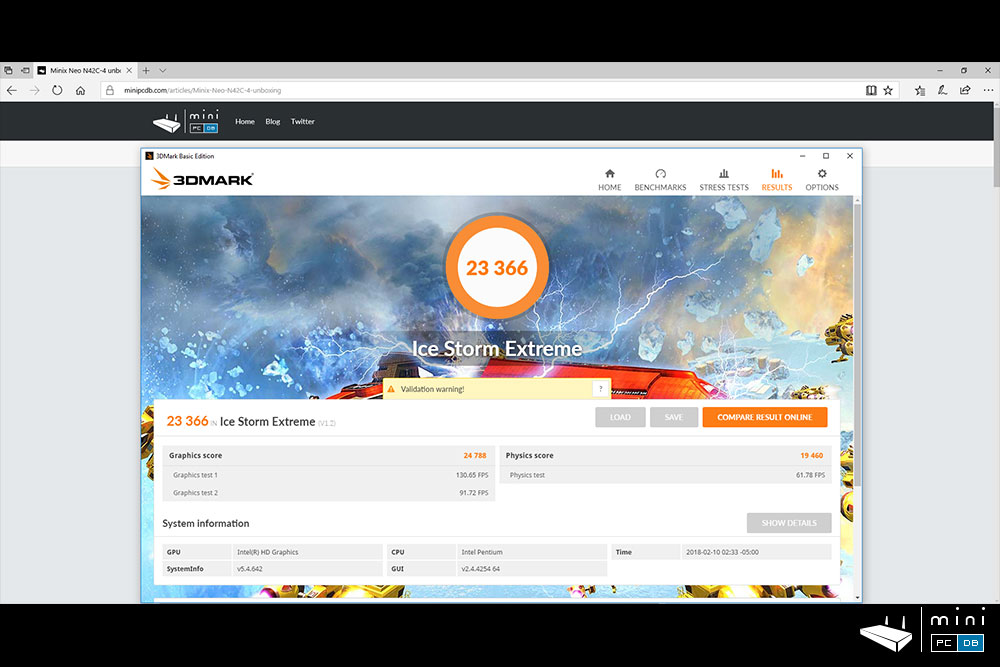
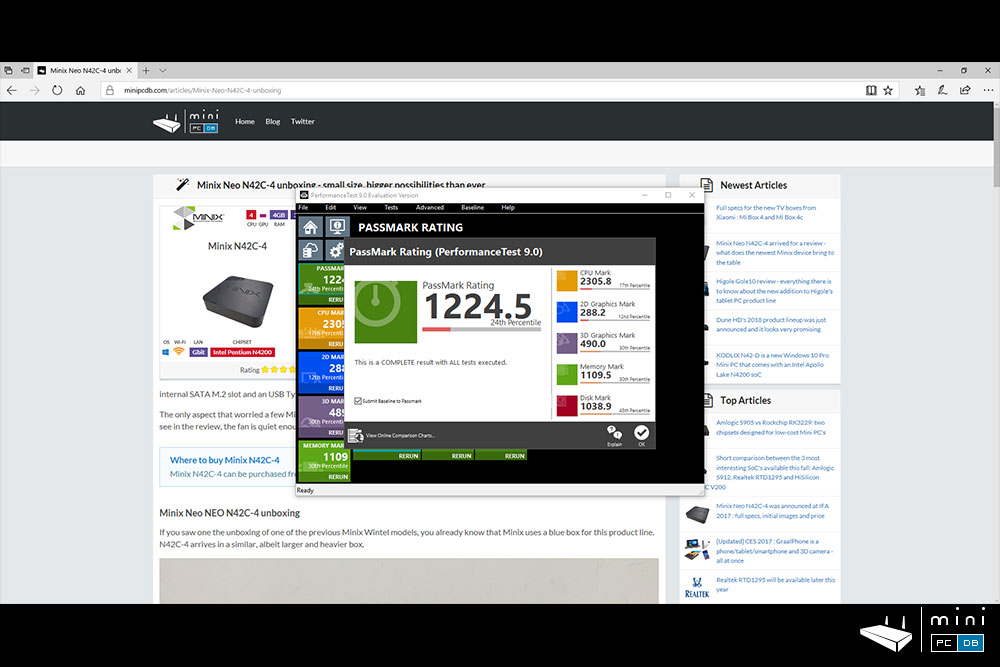
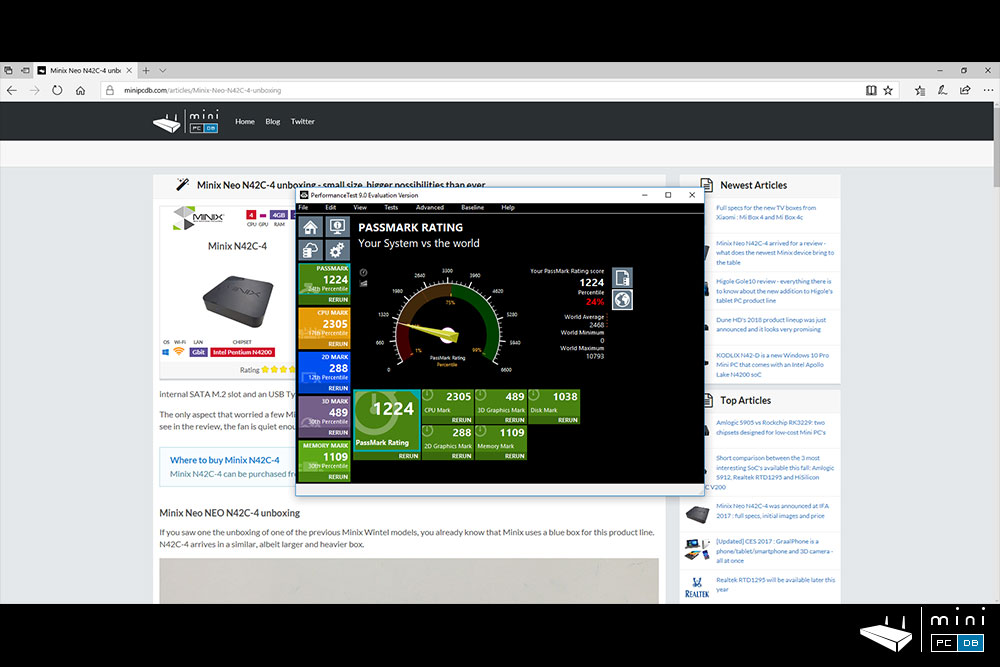
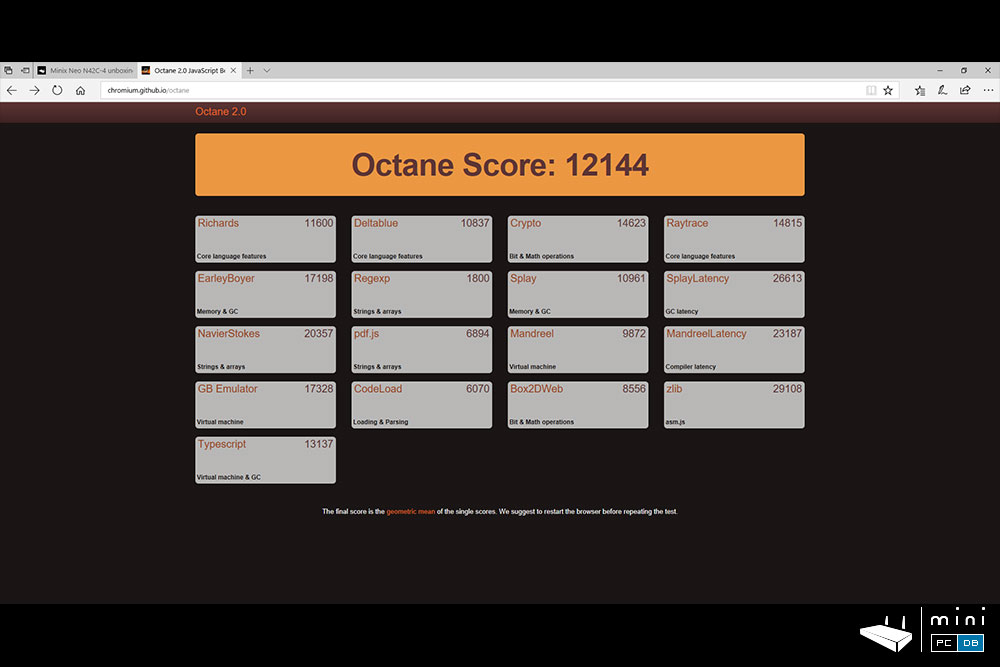
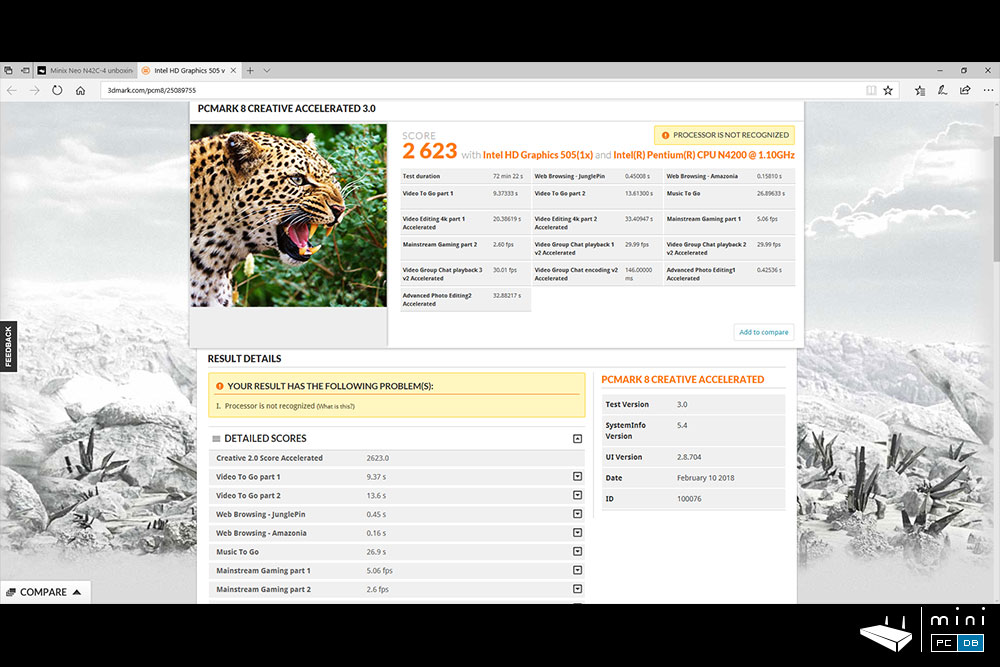
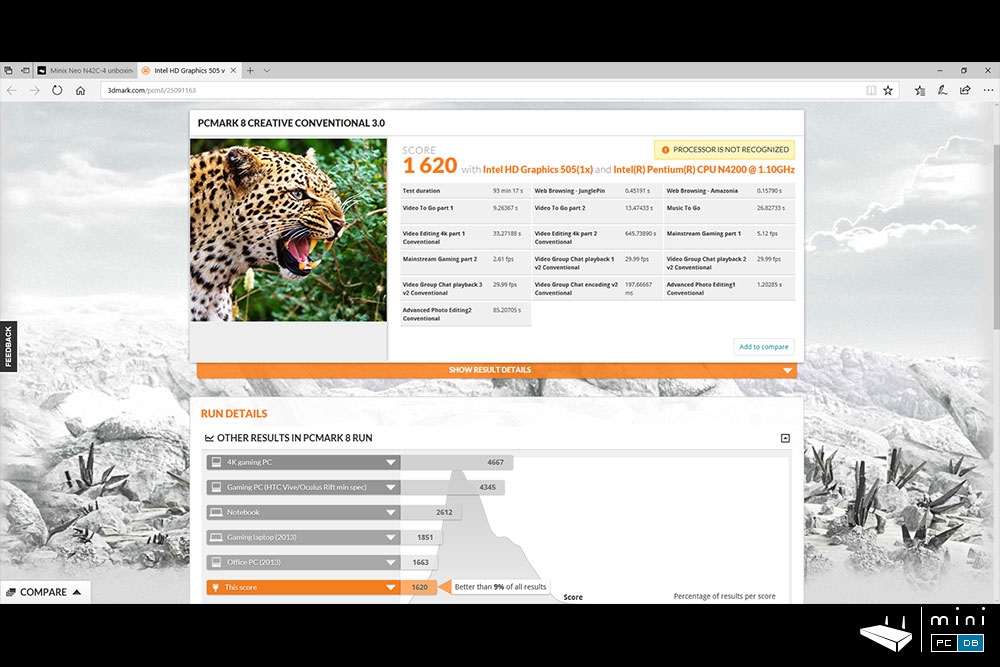
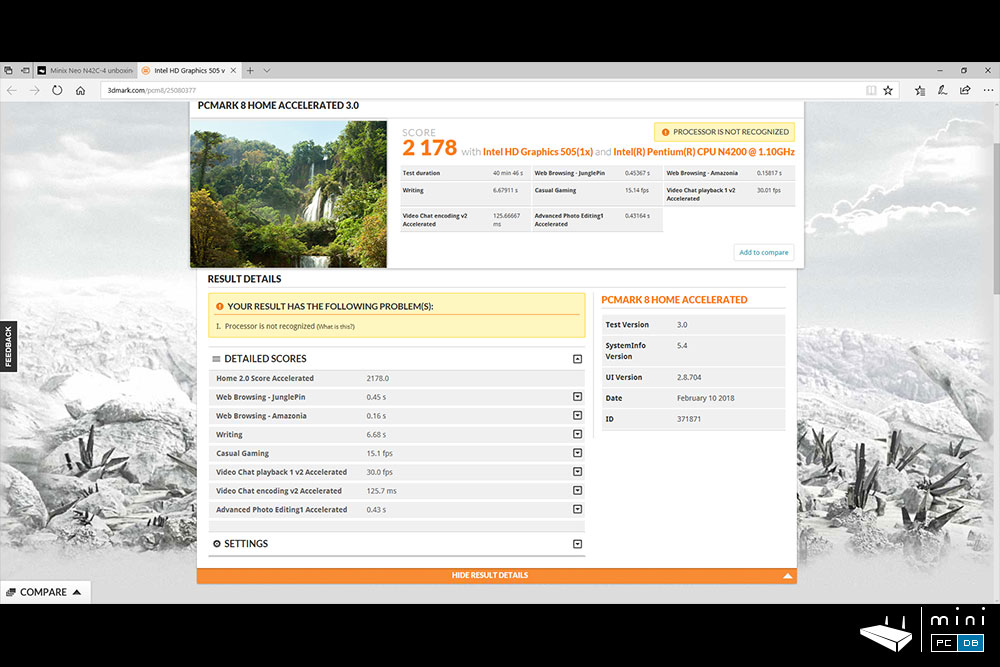
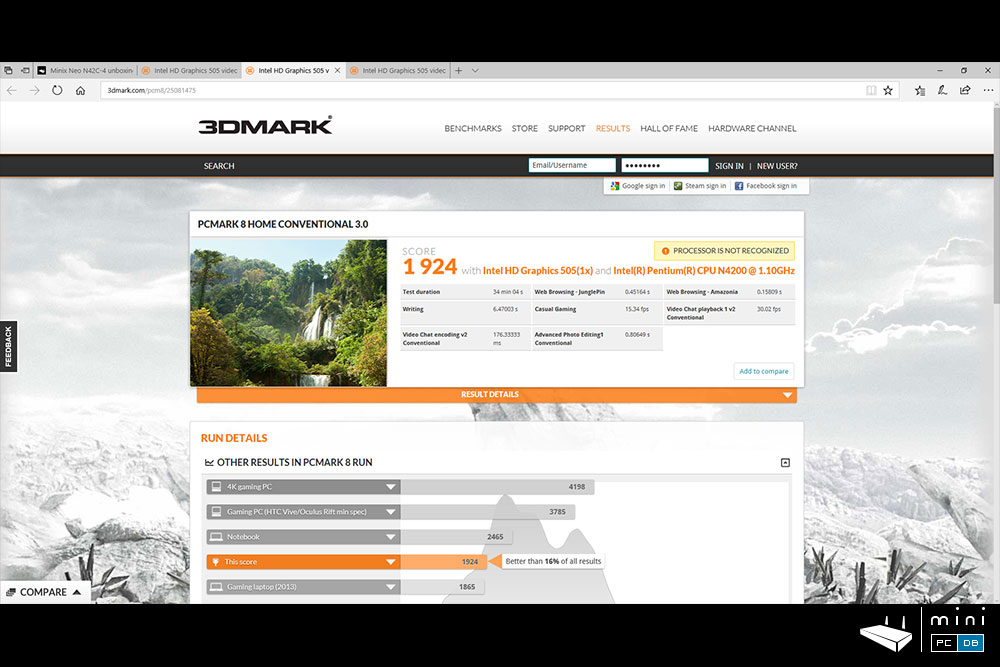
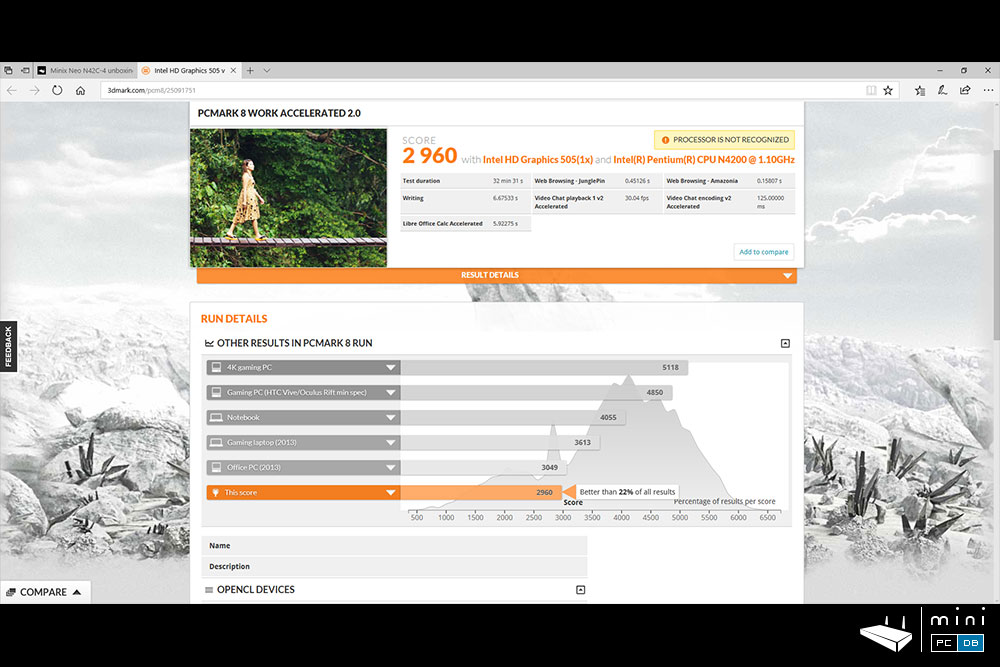
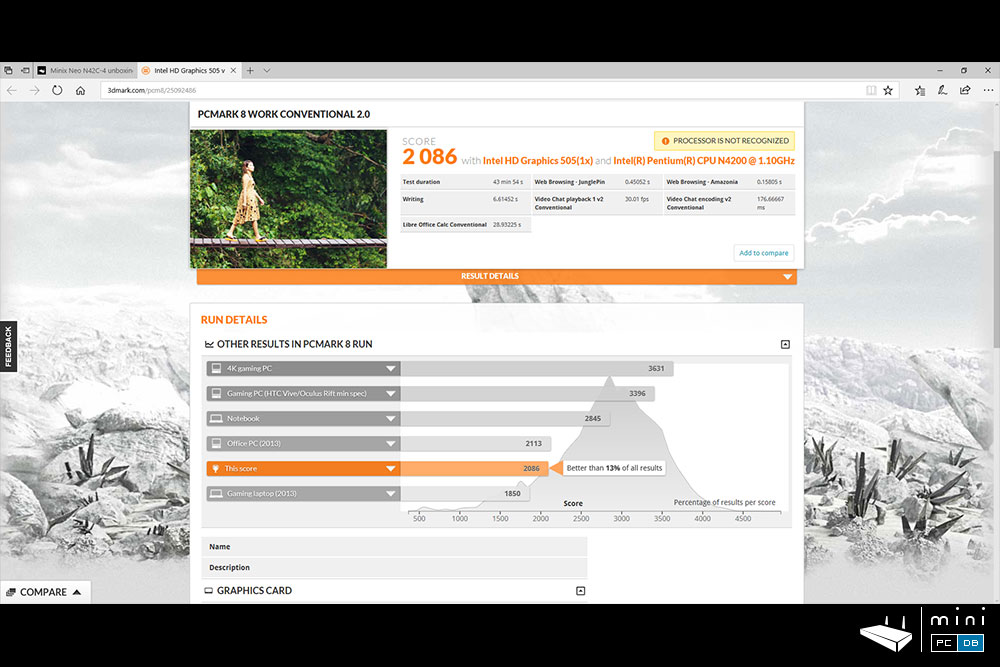
N42C-4 review conclusions
There are two things that could potentially put a dent on N42C-4's success : the price and the fact that it has a fan.
I'm happy to report that the fan is not a big of an issue - in a quiet room you can only hear it for a few seconds when you power on the device, after that it was almost inaudible during normal use and barely noticeable in a very quiet room during the stress tests.
Sure, results might depend on the ambient temperature (it's winter here), but I don't expect this to be a problem.
Yes, there are people (including myself) that are by now used to own fanless devices and when a fan is involved they remember the early days when fans were an issue - but N42C-4's fan has very little to do with those.
The price? Think about this : it's an upgradeable device made by a reputable manufacturer ("the Apple of Mini PC's", as I often call Minix here), and it costs you $258 with the coupon code we have below.
It comes with a Windows 10 Pro license (which alone costs $150-$200) and can be used for almost anything, from a simple bedroom PC to a triple-display digital signage / ad player.
While not slow even with the out of the box eMMC, having a SSD will fix it's Windows update issues and make the entire system perform much better, so I highly recommend one of the SSD's mentioned in the "Upgrading the N42C-4" section.
Would I recommend it? Yes. The price might be a tough pill to swallow, but the device has proven itself to be among the best we tested here so far, and unlike the others, this one's hardware performance can actually be improved in time.
Not losing the Windows 10 Pro license when upgrading to a M.2 SSD is a big plus for the device, and although many might say that at this price there are many alternatives, in reality there aren't.
I have already another article planned, with a very useful use-case for which N42C-4 is a perfect match. And I'm sure that this device will get more attention over the next few months.
Where to buy an Minix N42C-4?
You can buy it right away from Amazon, where Minix thrives - only in the past 12 months they had 2 Mini PC's on the #1 spot on Amazon Best Sellers (Mini PC section), and this very device is slowly advancing to the top 5 as well.
But Minix Neo NEO N42C-4 is also available at GearBest for ~$299 and we have the coupon code GBCPNW, that would drop the price closer to $250, which will allow you to use the extra cash to get an M.2 SSD.
Related articles
Meet Neo N42C-4, the most expandable Minix Mini PC to date
Minix Neo N42C-4 unboxing - small size, bigger possibilities than ever










